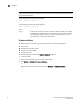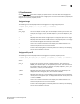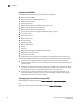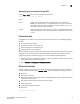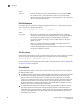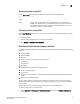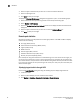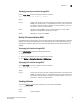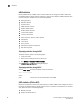Owner's Manual
Brocade Adapters Troubleshooting Guide 85
53-1002145-01
Statistics
3
Displaying remote port statistics through BCU
Use the rport --stats command to display remote port statistics.
rport –-stats <port_id> <rpwwn> [-l <lpwwn>]
where:
port_id ID of the port for which you want to display rport statistics. This could be the
PWWN, port hardware path, or user-specified port name. This could also be
the adapter-index/port-index. For example, to specify adapter 1, port 1 you
would use 1/1 as the port identification.
lpwwn Displays the logical PWWN. This is an optional argument. If the -l lpwwn
argument is not specified, the base port is used.
rpwwn Displays the remote port’s PWWN.
Quality of Service statistics (HBA)
Use HCM and BCU to display quality of service (QoS) statistics for individual HBA ports and Fabric
Adapter ports configured in HBA mode. You can display statistics for fabric login (FLOGI) activity,
exchange link parameter (ELP) activity, and received QOS registered state change notifications
(RSCNs).
Displaying QoS statistics through HCM
Use the QOS Statistics dialog box to display QoS statistics.
1. Launch the HCM.
2. Select the base adapter port from the device tree window.
3. Click Monitor > Remote Port Statistics > QOS Statistics.
Displaying QoS statistics through BCU
Use the qos --stats command to display remote port statistics.
qos --stats <port_id> <vpwwn>
where:
port_id ID of the port for which you want to display QoS statistics. This could be the
PWWN, port hardware path, or user-specified port name. This could also be
the adapter-index/port-index. For example, to specify adapter 1, port 1 you
would use 1/1 as the port identification.
Trunking attributes
Use the bcu trunk --query command to display trunk attributes for the adapter.
trunk --query <ad_id>
where:
ad_id ID of the adapter.