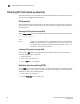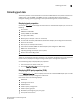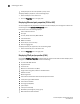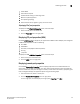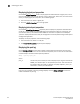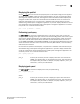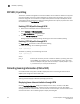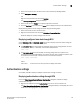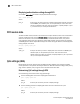Owner's Manual
98 Brocade Adapters Troubleshooting Guide
53-1002145-01
Collecting SFP data (stand-up adapters)
3
Collecting SFP data (stand-up adapters)
This section provides an overview of BCU commands and HCM features that provide information on
small form factor pluggable (SFP) transceivers.
SFP properties
BCU and HCM provide detailed information on the SFP transceiver for a selected port, such as its
health status, port speed, connector type, minimum and maximum distance, as well as details on
the extended link.
Displaying SFP properties through BCU
Use the diag --sfpshow BCU command to display detailed attributes for a specific SFP transceiver.
diag --sfpshow <port_id>
where:
port_id ID of the port for which you want to display SFP attributes. This could be the
PWWN, port hardware path, or user-specified port name. This could also be
the adapter-index/port-index. For example, to specify adapter 1, port 1, you
would use 1/1 as the port identification.
Initiating SFP properties through HCM
Launch the port SFP properties dialog box as follows to display properties for a selected small
form-factor pluggable (SFP) transceiver.
1. Launch the HCM.
2. Select a port in the device tree.
3. Click the SFP tab in the right pane.
Predictive optical monitoring (POM)
Use the POM field in the port properties panel to monitor the SFP attributes. A notification is given
for any parameters that are not within the power, temperature, voltage, and current specifications.
To display this panel, use the following steps.
1. Select a port in the device tree.
2. Click the Properties tab in the right pane.