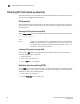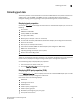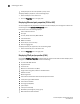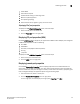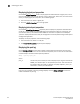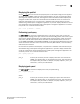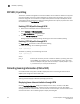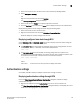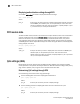Owner's Manual
100 Brocade Adapters Troubleshooting Guide
53-1002145-01
Collecting port data
3
• FCoE quality of service that specifies a priority value
To display DCB port properties, use the following steps.
1. Select a DCB port in the device tree.
2. Click the Properties tab in the right pane.
Displaying Ethernet port properties (CNA or NIC)
You can display Ethernet properties for CNA ports or Fabric Adapter ports configured in CNA or NIC
mode using the HCM Ethernet Port Properties panel.
Information such as the following displays:
• Name of Ethernet device
• Port type
• Current (FCoE) and factory MAC address
• IOC identification
• WWN of hardware
• Status of port, such as linkup
• Ethernet logging level
To display Ethernet port properties, use the following steps.
1. Select an Ethernet port in the device tree.
2. Click the Properties tab in the right pane.
Displaying FCoE port properties (CNA)
Use the HCM FCoE Port Properties to display FCoE port properties for CNAs or Fabric Adapter ports
configured in CNA mode. Properties include the following:
• Current FCoE MAC address
• Supported class
• FC frame size
• Maximum transmission unit (MTU)
• Target rate limiting (TRL) enabled or disabled status
• Default rate limit
• Beaconing status
• Fibre Channel Initialization Protocol (FCIP) operational state
• Local (factory) port MAC address
• Fibre Channel address
• Priority group ID (PGID)
• Queue depth
• Interrupt control delay
• Bandwidth percentage for priority group
• MAC address for FCoE forwarder