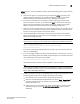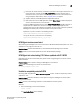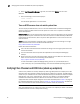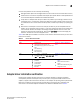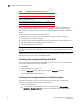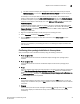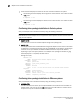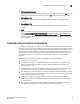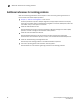Owner's Manual
Brocade Adapters Troubleshooting Guide 51
53-1002145-01
Adapter driver installation verification
2
Common link problems can be caused by the following:
• Damaged cables. (Note that damaged cables can also cause errors and invalid data on links.)
• Cables that are not rated or compatible with adapter port speeds. Refer to cable specifications
in the Brocade Adapters Installation and Reference Manual.
• Faulty switch or adapter SFPs. Verify if an SFP is the problem by connecting a different link to
the adapter port or, if convenient, replace the cable with a cable of known quality. If the errors
or invalid data on the link still indicate a cable problem, the SFP may be faulty. Try replacing the
SFP.
• SFP issues on the adapter or switch. For example, the SFP may not be compatible with the
adapter, but is compatible with the switch, or vice versa. SCSI retries and time-outs determine
communication between the adapter and storage. Dropped packets cause time-outs, and
packets can drop because of SFP issues. Run the BCU port -stats command to display port
statistics, and look for errors and dropped frames.
Table 3 lists HCM options and BCU commands, as well as Fabric OS commands that you can use to
determine link status.
Adapter driver installation verification
Problems with adapter operation may be due to improper hardware or software installation,
incompatibility between the adapter and your host system, unsupported SFPs installed on the
adapter, improper cable connected to the fabric, or the adapter not operating within specifications.
Determine if problems may exist because of these factors by reviewing your installation with
information in the Brocade Adapters Installation and Reference Manual listed in Table 4.
TABLE 3 Tools to determine link status
Application Tool References
HCM • Port Statistics
• Loopback and PCI loopback test
• Fibre Channel ping, echo, and trace route
tests
• Link Beaconing
• Port Properties
• SFP information
Chapter 3, “Tools for Collecting
Data”
BCU
• fcdiag and diag commands.
• Port commands, such as port --stats. port
--list, and port --query.
Chapter 3, “Tools for Collecting
Data”
Switch Fabric OS
• switchShow
• portShow
• portStatsShow
• portErrShow
• fcpProbeShow
• fPortTest
• Chapter 3, “Tools for Collecting
Data”
• Fabric OS Administrator’s
Guide
• Fabric OS Troubleshooting and
Diagnostics Guide