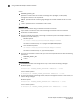Quick Reference Guide
86 Brocade Adapters Installation and Reference Manual
53-1002144-01
Using the Brocade Adapter Software Installer
3
where:
• DCHOSEN_INSTALL_SET
Specifies to remove either the network and storage driver packages, the GUI (HCM),
management utilities, or all components.
• DEBUG - specifies whether the debug log messages are needed. Possible values are true or
false.
• i silent - specifies that the uninstallation mode is silent.
Important notes
Review these notes before using the software uninstaller commands.
• If you choose to remove the driver, both the storage and network drivers are removed.
• Parameters are case-sensitive.
• To enter uninstaller commands, first change to the directory where the adapter software is
installed (cd <install directory>).
- Windows systems
cd <install directory>\UninstallBrocade Adapter Software
The default <install directory> is C:\Program Files\BROCADE\Adapter.
- Linux and Solaris systems
cd <install directory>/UninstallBrocade Adapter Software
The default <install directory> is /opt/brocade/adapter.
• To launch the uninstaller in silent mode, you must use and provide values for both the following
parameters:
- DCHOSEN_INSTALL_SET
- -i silent
Uninstall examples
• To remove the network and storage drivers only in silent mode with debug messages.
Windows systems
Uninstall.bat -DCHOSEN_INSTALL_SET=DRIVER -DEBUG=true -i silent
Linux or Solaris systems
sh Uninstall.sh -DCHOSEN_INSTALL_SET=DRIVER -DEBUG=true -i silent
• To remove the network and storage drivers, HCM, and management utilities in silent mode, but
without debug messages.
Windows systems
Uninstall.bat -DCHOSEN_INSTALL_SET=BOTH UTIL -DEBUG=false -i silent
Linux or Solaris systems
sh Uninstall.sh -DCHOSEN_INSTALL_SET=BOTH UTIL -DEBUG=false -i silent