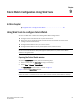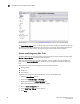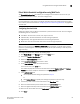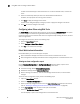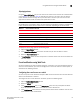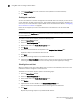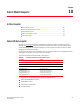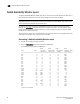Users Guide
88 Fabric Watch Administrator’s Guide
53-1002998-01
Using Web Tools to configure Fabric Watch
9
5. In the Domain Name field, enter the domain name (between 4 and 32 characters).
6. Click Apply.
Enabling the e-mail alert
You can set a different e-mail alert configuration for each FRU class. For example, you can set one
e-mail notification for SFPs and another for E_Ports. Before configuring e-mail alert recipients, you
must set up the e-mail notification recipient’s DNS server and domain name. Refer to “Configuring
the e-mail server on a switch” on page 87.
Fabric OS v7.2 supports up to five e-mail addresses. E-mail addresses must not exceed 128
characters.
NOTE
You must execute the fwalfilterset 1 command to enable e-mail notification. Refer to the Fabric OS
Command Reference.
To enable an e-mail alerts recipient, perform the following steps.
1. Open the Fabric Watch window.
2. Select the Email Configuration tab.
3. Select a FRU class in the Fabric Watch Explorer pane.
4. Click Enable.
5. Enter the e-mail addresses of the recipients in the Recipient Email Address field.
Separate multiple e-mail addresses with commas.
6. Click Apply.
7. Repeat step 3 through step 6 for any additional FRU classes.
8. Optional: Click Send Test Email to receive a test e-mail so you can verify the e-mail notification
is working correctly. You can send a test e-mail only after you have applied your settings.
Disabling the e-mail alert
When you disable e-mail alerts, Fabric Watch does not send e-mail notification, even if the e-mail
notification method is assigned to monitored areas.
To disable an e-mail alerts recipient, perform the following steps.
1. Open the Fabric Watch window.
2. Select the Email Configuration tab.
3. Select a FRU class in the Fabric Watch Explorer pane.
4. Click Disable.
5. Optional: Enter the word “NONE” in the Recipient Email Address field.
You can disable the e-mail notification without removing the e-mail addresses.
6. Click Apply.
Repeat step 3 through step 6 for any additional FRU classes.