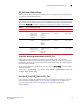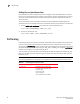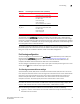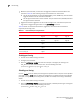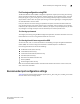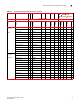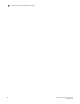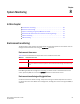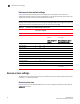Users Guide
Fabric Watch Administrator’s Guide 65
53-1002998-01
Recommended port configuration settings
7
Port fencing configuration using BNA
The Brocade Network Advisor (BNA) management application supports port fencing. Port fencing
objects include the SAN, Fabrics, Directors, Switches (physical), Virtual Switches, Ports, as well as
Port Types (E_Port, F_Port, and FX_Port). Use port fencing to directly assign a threshold to these
objects. When a switch does not support port fencing, a “No Fencing Changes” message displays in
the Threshold field in the Ports table.
If the port detects more events during the specified time period, the device firmware blocks the
port, disabling transmit and receive traffic until you investigate, solve the problem, and manually
unblock the port. Physical fabrics, directors, switches, port types, and ports display when you have
the privileges to manage that object and are indicated by the standard product icons.
Port fencing requirements
To configure port fencing using the BNA management application, all Fabric OS devices must have
Fabric Watch and must be running firmware Fabric OS 6.2 or later.
Port fencing threshold areas supported on BNA
You can add, edit, view, or remove thresholds on the following area types using Brocade Network
Advisor (BNA). You can then assign the thresholds to available objects in the BNA tree.
Port fencing threshold areas include the following:
• C3 Discard Frames (Fabric OS only)
• Invalid CRCs (Fabric OS only)
• Invalid Transmission Words (Fabric OS only)
• Link Reset (Fabric OS only)
• Protocol Errors (M-EOS and Fabric OS)
• Security (M-EOS)
• State Changes (Fabric OS only)
Refer to the Brocade Network Advisor User Manual for detailed instructions on how to add, edit,
view, and remove thresholds.
Recommended port configuration settings
Table 22 lists the recommended settings for physical port, E_Port, FOP_Port, and FCU_Port for both
the host device and the storage device.