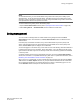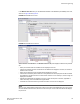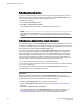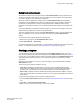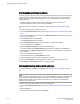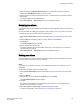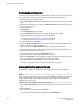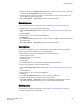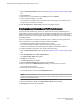Deployment Guide
Saving local zoning changes
All information displayed and all changes made in the Zone Administration window are buffered until
you save the changes. In that case, any other user looking at the zone information for the switch does
not see the changes you have made until you save them.
Saving the changes propagates any changes made in the Zone Administration window (buffered
changes) to the zoning database on the switch. If another user has a zoning operation in progress at
the time that you attempt to save changes, a warning displays that indicates that another zoning
transaction is in progress on the fabric. You can select to abort the other transaction and override it with
yours.
If the zoning database size exceeds the maximum allowed, you cannot save the changes. The zoning
database summary displays the maximum zoning database size.
This action updates the entire contents of the Zone Administration window, not just the selected zone,
alias, or configuration. You can save your changes at any time during the Zone Administration
session.
To save the local zone changes, perform the following steps.
1. Make the zoning changes in the Zone Administration window.
2. Select Zoning Actions > Save Config.
If you have made changes to a configuration, you must enable the configuration before the changes are
effective. To enable the configuration, refer to Enabling zone configurations on page 153.
Selecting a zoning view
You can define how zoning elements are displayed in the Zone Administration window. The zoning
view you select determines how members are displayed in the Member Selection List panel (Figure 24
on page 142). The views filter the fabric and device information displayed in the Member Selection List
for the selected view, making it easier for you to create and modify zones, especially when creating
"hard zones."
Depending on the method you use to zone, certain tabs might or might not be available in the Zone
Administration window.
There are two views of defining members for zoning:
• Fabric View --Displays the physical hierarchy of the fabric, a list of the attached and imported
physical devices (by WWN), and a list of the FC Virtual Initiators on switches that support iSCSI. In
the Fabric View, you can select ports for port-based zoning or devices for WWN-based zoning.
• Devices Only --Displays a list of the attached and imported physical devices by WWN. You cannot
select ports for port-based or mixed zoning schemes, nor can you select virtual initiators for iSCSI FC
Zone creation.
To define the view of the fabric resource, perform the following steps.
1. Launch the Zone Administration window as described in Opening the Zone Admin window on page
140.
2. Select View > Choose Fabric Resources View.
3. Define the way you want to view the fabric resource and click OK.
Saving local zoning changes
Web Tools Administrator's Guide 145
53-1003169-01