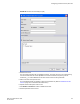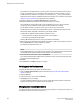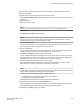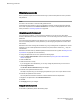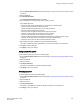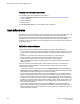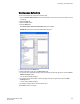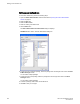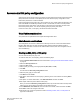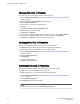Deployment Guide
Users can select their own accounts in the user account table and change the password. All other
buttons are unavailable.
To change the user account parameters, perform the following steps.
1. Open the Switch Administration window as described in Opening the Switch Administration window
on page 52.
2. Select the User tab.
3. Select the account to modify.
NOTE
You cannot modify the default root and factory accounts, even if you are logged in as root.
4. Click Modify.
The Modify User Account dialog box displays.
NOTE
If the user account you are modifying does not have a subset of your Admin Domains, a warning
message displays to inform you of the permissions conflict.
5. Select a role from the menu.
You can change the role only on user-level accounts. You cannot change the role on the admin or
root accounts. You cannot change the role of your own account.
6. Enter a new description.
You can change the description only on user-level accounts. You cannot change the description of
the default accounts. You cannot change the description of your own account.
7. Click Enabled or Disabled to enable or disable the account.
You can enable and disable user- and admin-level accounts, but not your own account. You cannot
enable or disable your own account or the factory account. Only the root account can disable itself. If
you disable an account, all active CLI sessions for that account are logged out.
8. Check the available Admin Domains that the user can access.
Only Admin Domains that have already been created and are accessible to you display. If all the
Admin Domains in the list are inactive then you cannot log in to the switch.
NOTE
The All option does not mean all of the listed Admin Domains; it means all Admin Domains from AD0
through AD255, regardless of whether they were already created.
The All button is disabled unless the following conditions are met:
• The selected role for the target user must be admin or securityadmin.
• You must be a physical fabric administrator.
Selecting All makes the target user account a physical fabric administrator.
9. Select a home domain for the user from the Home AD menu.
If AD0 is deselected in the user’s Admin Domain list and no other Admin Domains are selected, the
next available Admin Domain becomes the user’s default home Admin Domain.
10.Click OK and click Apply to apply your changes.
Configuring Standard Security Features
Web Tools Administrator's Guide 203
53-1003169-01