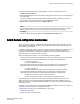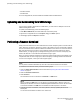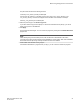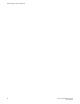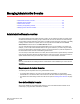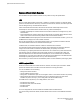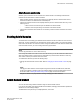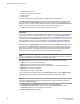Deployment Guide
• Brocade VA-40FC
• Brocade 7800
For non-8 Gbps platforms, all functionalities are available without the EGM license.
Uploading and downloading from USB storage
If you choose to upload or download from a USB device, you must click the USB port to launch the
USB Port Management wizard.
To update your USB storage, perform the following steps.
1. Select Mount USB Device, and select Yes at the confirmation prompt.
2. Right-click a configuration file to access Export, Copy, and Search options.
3. Click Copy to upload and Export to download.
Performing a firmware download
During a firmware download, the switch restarts and the browser temporarily loses connection with the
switch. When the connection is restored, the version of the software running in the browser is different
from the new software version that was installed and activated on the switch. You must close all of the
Web Tools windows and log in again to avoid a firmware version mismatch. Note that for chassis-
based switches, you might get pop-up messages that imply the loss of connection is temporary and
will soon be resolved. You must still close all windows and log in again.
When you request a firmware download, the system first checks the file size being downloaded. If the
compact flash does not have enough space, Web Tools displays a message and the download does
not occur. If this happens, contact your switch support supplier.
NOTE
You can perform a firmware download only when the current Admin Domain owns the switch.
To download a new firmware version, perform the following steps.
1. Open the Switch Administration window as described in Opening the Switch Administration
window on page 52.
2. Select the Firmware Download tab.
3. Select Firmware.
The download source can be located on the Network or a USB device.
NOTE
When you select the USB button, you can specify only a firmware path or directory name. The
default path for Windows and Linux is /usb/usbstorage/brocade/firmware/<version> No other fields
on the tab are available. The USB button is available if the USB is present on the switch.
4. Enter the host name or IP address, user name, password, and fully-qualified path to the file
release.plist.
You can enter the IP address in either IPv4 or IPv6 format.
Uploading and downloading from USB storage
82 Web Tools Administrator's Guide
53-1003169-01