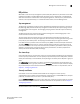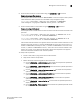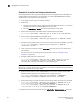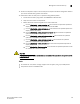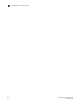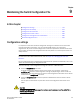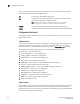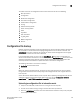Users Guide
Fabric OS Administrator’s Guide 279
53-1002920-02
Configuration file backup
9
The switch section of the configuration file contains information for all of the following:
• Boot parameters
• Configuration
• Bottleneck configuration
• Flow Vision configuration
• FCoE software configuration
• Zoning
• Defined security policies
• Active security policies
• iSCSI
• CryptoDev
• FICU saved files
• VS_SW_CONF
• MAPS configuration
• Banner
Configuration file backup
Brocade recommends keeping a backup configuration file. You should keep individual backup files
for all switches in the fabric and avoid copying configurations from one switch to another. The
configUpload command, by default, only uploads the switch context configuration for the logical
switch context in which the command is executed.
In non-Virtual Fabric mode, you must use the configUpload
-all command to include both the
switch and the chassis information. In Virtual Fabric mode, the configUpload
-all command can be
selected to upload all logical switches and the chassis configuration. Only administrators with
chassis permissions are allowed to upload other FIDs or the chassis configuration.
The following information is not saved in a backup:
• dnsConfig command information
• Passwords
Before you upload a configuration file, verify that you can reach the FTP server from the switch.
Using a Telnet connection, save a backup copy of the configuration file from a logical switch to a
host computer.
Secure File Transfer Protocol (SFTP) is now an option when uploading a configuration file. SFTP is
analogous to Secure Copy Protocol (SCP). SFTP can be used for the configupload/download,
supportsave, and auto FFDC/trace upload (supportftp) commands.
Uploading a configuration file in interactive mode
1. Verify that the FTP, SFTP, or SCP service is running on the host computer.
2. Connect to the switch and log in using an account with admin permissions.
3. Enter the configUpload command. The command becomes interactive and you are prompted
for the required information.