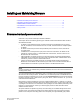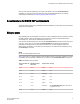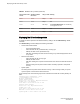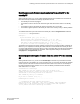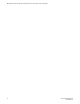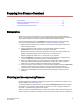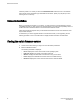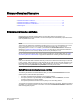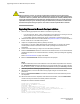Deployment Guide
Firmware Download Scenarios
● Firmware download on switches..................................................................................... 17
● Firmware download on a Backbone................................................................................19
● Firmware download from a USB device..........................................................................21
● FIPS support................................................................................................................... 22
Firmware download on switches
Brocade fixed-port switches maintain primary and secondary partitions for firmware. The
firmwareDownload command defaults to an autocommit option that automatically copies the firmware
from one partition to the other.
NOTE
This section only applies when upgrading from Fabric OS v7.2.x to v7.3.0, downgrading from v7.3.0 to
v7.2.x, or going from v7.3.x to v7.3.x. If you are upgrading from Fabric OS v7.1.x to v7.3.0 or
downgrading from v7.3.0 to v7.1.x or earlier, you must enter the firmwareDownload -s command as
described in Testing and restoring firmware on switches on page 25.You cannot download firmware if
you are going from v7.3.0 to v7.0.0 (or earlier) or from v7.0.0 (or earlier) to v7.3.0.
Do not override the autocommit option under normal circumstances; use the default. Refer to Testing
and restoring firmware on Backbones on page 26 for details about overriding the autocommit option.
NOTE
A VE port on Brocade 7800 or Brocade 7840 can go down due to external events during hot code load.
In such scenario, traffic is disrupted on that particular VE port. After the hot code load completes, it may
be possible that such VE port comes up as G_Port and traffic may not resume. In such scenario, you
need to perform explicit portDisable and portEnable on that VE port to recover.
Switch firmware download process overview
The following list describes the default behavior after you enter the firmwareDownload command
(without options) on Brocade fixed-port switches:
• The Fabric OS downloads the firmware to the secondary partition.
• The system performs a high availability reboot (haReboot ). After the haReboot , the former
secondary partition is the primary partition.
• The system replicates the firmware from the primary to the secondary partition.
The upgrade process first downloads and then commits the firmware to the switch. While the upgrade is
proceeding, you can start a session on the switch and use the firmwareDownloadStatus command to
observe the upgrade progress.
Fabric OS Upgrade Guide
17
53-1003240-01