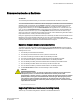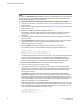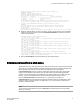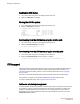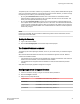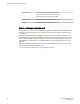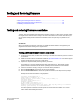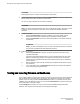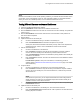Deployment Guide
ATTENTION
Downloading firmware to a switch can be disruptive to switch traffic.
7. Connect to the switch, log in as admin, and enter the firmwareShow command to confirm that the
primary partition of the switch contains the new firmware.
You are now ready to evaluate the new version of firmware.
ATTENTION
Stop! If you want to restore the firmware, stop here and skip ahead to step 9; otherwise, continue
to step 8 to commit the firmware on the switch, which completes the firmware download
operations.
8. Commit the firmware.
a) Enter the firmwareCommit command to update the secondary partition with new
firmware. Note that it takes several minutes to complete the commit operation.
b) Enter the firmwareShow command to confirm both partitions on the switch contain the
new firmware.
ATTENTION
Stop! If you have completed step 8, then you have committed the firmware on the switch
and you have completed the firmware download procedure.
9. Restore the firmware.
a) Enter the firmwareRestore command. The switch reboots and comes up with the
original firmware again.
A firmware commit automatically begins to copy the original firmware from the primary
partition to the secondary partition. At the end of the firmware commit process, both
partitions have the original firmware. Note that it takes several minutes to complete the
commit operation.
b) Wait five minutes to ensure that all processes have completed and the switch is fully up
and operational.
c) Log in to the switch. Enter the firmwareShow command and verify that both partitions
on the switch have the original firmware.
Testing and restoring firmware on Backbones
This procedure enables you to perform a firmware download on each CP and verify that the procedure
was successful before committing to the new firmware. The old firmware is saved in the secondary
partition of each CP until you enter the firmwareCommit command. If you decide to back out of the
installation prior to the firmware commit, you can enter the firmwareRestore command to restore the
former active Fabric OS firmware image.
The firmwareRestore command can only run if autocommit was disabled during the firmware
download. This command cannot be used to restore SAS and SA images.
Testing and restoring firmware on Backbones
26 Fabric OS Upgrade Guide
53-1003240-01