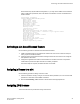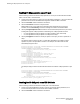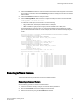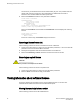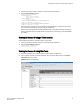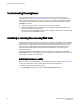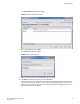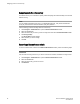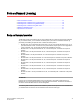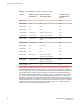Deployment Guide
1. Connect to the switch and log in using an account with admin permissions.
2. Enter the licenseShow command.
switch:admin> licenseshow
bQebzbRdScRfc0iK:
Entry Fabric license
Fabric Watch license
SybbzQQ9edTzcc0X:
Fabric license
gFEfTam4YHDLGXZBZ7RHHMBGmrrS3aNWgANKggEAGAJB:
WAN Rate Upgrade 1 license
ARSNJE4GC9aJ4Y7FrBgYaEWWBfKK3EMRFHSBHtHAEERB:
WAN Rate Upgrade 2 license
Save the output to a text file in a secure location. If licenses are lost or removed from the switch,
you can use the saved output to recover or add the lost licenses.
Some licenses may display with the text “Obsolete license.” This happens because of changes in
licensing requirements of some features that no longer require a license key, yet are still installed
on a switch.
Viewing the license ID using a Telnet session
Use the following procedure to view the license ID using Telnet.
1. Connect to the switch and log in using an account with admin permissions.
2. Enter the licenseIdShow command.
switch:admin> licenseidshow
a4:f8:69:33:22:00:ea:18
Viewing the license ID using Web Tools
1. Connect to the switch using a Web browser, and this will open the Web Tools.
2. Log in as admin and enter your switch password. The License ID value is shown in the Switch
Information tab for the switch.
FIGURE 4 Switch Information tab
Viewing the license ID using a Telnet session
Fabric OS Software Licensing Guide 33
53-1003139-01