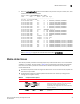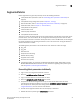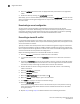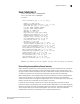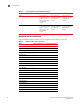Users Guide
Table Of Contents
- About This Document
- Introduction
- General Troubleshooting
- Connectivity
- Configuration
- Firmware Download Errors
- Security
- Virtual Fabrics
- ISL Trunking
- Zoning
- Diagnostic Features
- Switch Type and Blade ID
- Hexadecimal Conversion
- Index
38 Fabric OS Troubleshooting and Diagnostics Guide
53-1002930-01
Segmented fabrics
3
8. Enter the configure command to edit the appropriate fabric parameters for the segmented
switch.
9. Enable the switch by entering the switchEnable command.
Alternatively, you can reconcile fabric parameters by entering the configUpload command for each
switch and upload a known-good configuration file. If you do this option, the two switches must be
the same model.
Downloading a correct configuration
You can restore a segmented fabric by downloading a previously saved correct backup
configuration to the switch. Downloading in this manner reconciles any discrepancy in the fabric
parameters and allows the segmented switch to rejoin the main fabric. For details on uploading
and downloading configurations, refer to the Fabric OS Administrator’s Guide.
Reconciling a domain ID conflict
If a domain ID conflict appears, the conflict is only reported at the point where the two fabrics are
physically connected. However, there may be several conflicting domain IDs, which appear as soon
as the initial conflict is resolved.
Typically, the fabric automatically resolves domain conflicts during fabric merges or builds unless
Insistent Domain ID (IDID) is configured. If IDID is enabled, switches that cannot be programmed
with a unique domain ID are segmented out. Check each switch that has IDID configured and make
sure their domain IDs are unique within the configuration.
Repeat the following procedure until all domain ID conflicts are resolved.
1. Enter the fabricShow command on a switch from one of the fabrics.
2. In a separate Telnet window, enter the fabricShow command on a switch from the second
fabric.
3. Compare the fabricShow output from the two fabrics. Note the number of domain ID conflicts;
there may be several duplicate domain IDs that must be changed. Determine which switches
have domain overlap and change the domain IDs for each of those switches.
4. Choose the fabric on which to change the duplicate domain ID; connect to the conflicting
switch in that fabric.
5. Enter the switchDisable command.
6. Enter the configure command.
7. When the Fabric Parameters prompt displays, type y.
8. When the Domain prompt displays, type in the new number.
9. Press Enter on all prompts to accept their default settings.
10. Enter the switchEnable command.
This enables the joining switch to obtain a new domain ID as part of the process of coming
online. The fabric principal switch allocates the next available domain ID to the new switch
during this process.
11. Repeat step 4 through step 10 if additional switches have conflicting domain IDs.