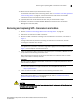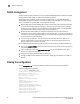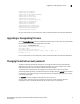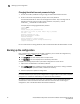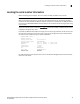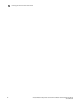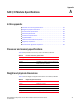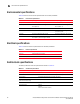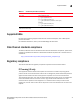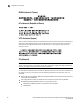Hardware Reference Manual
40 Brocade M6505 16 Gbps Fibre Channel SAN I/O Module Hardware Reference Manual
53-1002576-02
Switch management
4
Switch management
You can access the SAN I/O Module from either the Dell M1000e Blade Server Enclosure Chassis
Management Controller (CMC), or directly from the SAN I/O Module.
Managing the SAN I/O Module can be performed using Web Tools, through Brocade Network
Advisor (BNA) management software, which offers a holistic view of the SAN, or through the CLI,
which is accessible using Telnet/SSH, or the local RJ-45 serial port.
• Brocade Web Tools—An embedded graphical user interface (GUI) that enables administrators
to monitor and manage single or small fabrics, switches, and ports. Web Tools is launched
directly from a web browser or from the Brocade Network Advisor. Refer to the Brocade Web
Tools Administrator’s Guide for details about using the application.
• Brocade Network Advisor (BNA)—A management application that provides centralized
management of the network using a graphical user interface (GUI), as well as quick access to
all product configuration applications. Refer to the Brocade Network Advisor SAN User Manual
for details about using the application.
• Command-line interface (CLI)—The command-line interface uses Fabric OS. (Refer to the
product release notes for version information.) Refer to the Brocade Fabric OS Command
Reference Manual for supported commands.
From the Dell M1000e Blade Server Enclosure CMC, you can connect to the SAN I/O Module by:
• Entering the connect switch-x command at the command prompt, which connects by way of an
internal serial port.
• From the CMC GUI by selecting I/O Module Overview from the left navigation panel, which
launches the Web Tools application.
• Using Telnet or SSH to access the SAN I/O Module CLI.
• Through the CMC Ethernet physical connection after assigning an IP address to the SAN I/O
Module.
Viewing the configuration
Use the configShow -all command to display all configuration data for the SAN I/O Module.
A sample configuration is provided.
switch :admin> configshow -all
[Configuration upload Information]
Configuration Format = 2.0
date = Tue Oct 7 14:54:20 2008
FOS version = v6.2.0.0
Number of LS = 3
[Chassis Configuration Begin]
[fcRouting]
fcRoute.backboneFabricId:100
fcRoute.fcrState:2
fcRouteParam.maxLsanCount:3000
fcRoute.port.8.xportAdmin:DISABLED
fcRoute.port.8.fabricId:4
fcRoute.port.8.ratov:10000
fcRoute.port.8.edtov:2000
fcRoute.port.8.frontConfigDid:160
fcRoute.port.8.portType:400