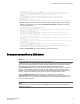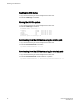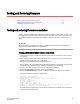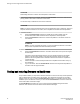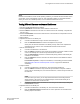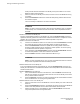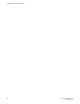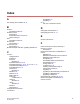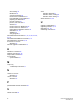Service Manual
NOTE
Brocade recommends that, under normal operating conditions, you maintain the same firmware version
on both CPs, and on both partitions of each CP. This organization enables you to evaluate firmware
before you commit. As a standard practice, do not run mixed firmware levels on CPs.
Testing different firmware versions on Backbones
1. Connect to the Brocade Backbone IP address.
2. Enter the ipAddrShow command and note the address of CP0 and CP1.
3. Enter the haShow command and note which CP is active and which CP is standby. Verify that both
CPs are in sync.
4. Enter the firmwareShow command and confirm that the current firmware on both partitions on both
CPs is listed as expected.
5. Exit the session.
6. Update the firmware on the standby CP.
a) Connect to the Backbone and log in as admin to the standby CP.
b) Enter the firmwareDownload -s command and respond to the prompts.
At this point, the firmware downloads to the standby CP only. When it has completed the
download to that CP, reboot it. The current Backbone session is disconnected.
7. Fail over to the standby CP.
a) Connect to the Backbone on the active CP.
b) Enter the haShow command to verify that HA synchronization is complete. It takes a minute
or two for the standby CP to reboot and synchronize with the active CP.
c) Enter the firmwareShow command to confirm that the primary partition of the standby CP
contains the new firmware.
d) Enter the haFailover command. The active CP reboots and the current Backbone session
is disconnected.
If an AP blade is present : At the point of the failover, an autoleveling process is activated.
Refer to Backbone firmware download process overview on page 29 for details about
autoleveling.
8. Verify the failover.
a) Connect to the Backbone on the active CP, which is the former standby CP.
b) Enter the haShow command to verify that the HA synchronization is complete. It takes a
minute or two for the standby CP, which is the old active CP, to reboot and synchronize with
the active CP.
NOTE
If the CPs fail to synchronize, you can still proceed because the version being tested is
already present on the active CP, and subsequent steps ensure that the standby CP is
updated to the same version as the active CP.
c) Confirm the evaluation version of firmware is now running on the active CP by entering the
firmwareShow command.
9. Update firmware on the standby CP.
a) Connect to the Backbone on the standby CP, which is the former active CP.
b) Enter the firmwareDownload command with the -s -b -n operands. This ensures that the
following steps are successful.
Testing different firmware versions on Backbones
Fabric OS Upgrade Guide 35
53-1003515-01