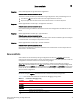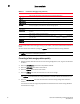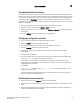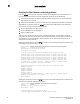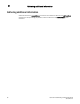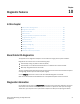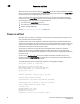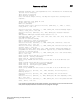Troubleshooting and Diagnostics Guide
76 Fabric OS Troubleshooting and Diagnostics Guide
53-1002751-01
Zone conflicts
9
For more information about setting up zoning on your switch, refer to the Fabric OS Administrator’s
Guide.
You can correct zone conflicts by using the cfgClear command to clear the zoning database.
ATTENTION
The cfgClear command is a disruptive procedure.
Correcting a fabric merge problem quickly
1. Determine which switches have the incorrect zoning configuration; then, log in to the switches
as admin.
2. Enter the switchDisable command on all problem switches.
3. Enter the cfgDisable command on each switch.
4. Enter the cfgClear command on each switch.
5. Enter the cfgSave command on each switch to commit the change.
ATTENTION
The cfgClear command clears the zoning database on the switch where the command is run.
6. Enter the switchEnable command on each switch once the zoning configuration has been
cleared.
This forces the zones to merge and populates the switches with the correct zoning database.
The fabrics then merge.
cfgEnable Use to enable and activate (make effective) the specified configuration.
cfgSave Use to save changes to the zone configuration database.
cfgTransAbort Use to abort the current zoning transaction without committing it.
cfgTransShow Use to display the ID of the current zoning transaction
.
defZone Sets the default zone access mode to No Access, initializes a zoning transaction (if one is not
already in progress), and creates the reserved zoning objects.
licenseShow Displays current license keys and associated (licensed) products.
switchShow Displays currently enabled configuration and any E_Port segmentations resulting from zone
conflicts.
zoneAdd Use to add a member to an existing zone.
zoneCreate Use to create a zone. Before a zone becomes active, the cfgSave and cfgEnable commands
must be used.
zoneHelp Displays help information for zone commands.
zoneShow Displays zone information.
TABLE 14 Commands for debugging zoning (Continued)
Command Function