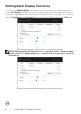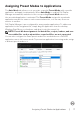Users Guide
Table Of Contents
- Overview
- Using the Quick Settings Dialog
- Setting Basic Display Functions
- Assigning Preset Modes to Applications
- Organizing Windows with Easy Arrange
- Managing Multiple Video Inputs
- Restoring Application Positions
- Applying Energy Conservation Features
- Other Shortcut Keys
- Attach DDM To Active Window (Windows 10 only)
- Troubleshooting
Using the Quick Settings Dialog | 5
Using the Quick Settings Dialog
Clicking Dell Display Manager’s notification tray icon opens the Quick Settings dialog
box. When more than one supported Dell monitors are connected to the computer, a
specific target monitors can be selected using the menu. The Quick Settings dialog
box allows you to easily adjust the brightness, contrast, resolution, window layout, and
so on. It also allows you to enable automatic switching between preset modes or to
select a preset mode manually.
Dell C6522QT
The Quick Settings dialog box also provides access to Dell Display Manager’s
advanced user interface that is used to adjust basic functions, congure auto mode
and access other features.
NOTE:
Feature Function Description
Quick
DDM
Access
Quick key to
call up DDM
UI
• Ctrl+Shift+D
• Use Page Up/Page Down key or click on “>” to ip
through all Easy Arrange layouts.
Control
individual
display in
multiple
display setup
• Select the monitor from the dropdown box.
• If more than one monitor is connected to your computer,
an icon appears on the selected monitor for a second so
you know which monitor you have selected.
• Perform monitor self-test feature check.
• Move DDM UI to the monitor to be controlled.
• Press Ctrl+Shift+D to bring up the miniUI under the
mouse pointer.