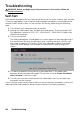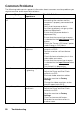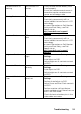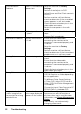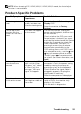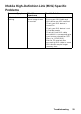Manual
52 Troubleshooting
Synchronization
Problems
Screen is scrambled or
appears torn
•Reset the monitor to Factory
Settings.
•Perform Auto Adjust via OSD.
•Adjust Phase and Pixel Clock controls
via OSD.
•Perform monitor self-test feature
check to determine if the scrambled
screen appears in self-test mode.
•Check for bent or broken pins in the
video cable connector.
•Restart the computer in the safe
mode.
Safety-Related Issues Visible signs of smoke
or sparks
•Do not perform any troubleshooting
steps.
•Contact Dell immediately.
Intermittent Problems Monitor malfunctions
on & off
•Ensure that the video cable
connecting the monitor to the
computer is connected properly and
is secure.
•Reset the monitor to Factory
Settings.
•Perform monitor self-test feature
check to determine if the intermittent
problem occurs in self-test mode.
Missing Color Picture missing color •Perform monitor self-test feature
check.
•Ensure that the video cable
connecting the monitor to the
computer is connected properly and
is secure.
•Check for bent or broken pins in the
video cable connector.
Wrong Color Picture color not good •Change the Color Mode in the Color
OSD to Graphics or Video depending
on the application.
•Try dierent Color Preset Settings
in Color OSD. Adjust R/G/B value in
Color OSD if the Color Management
is turned o.
•Change the Input Color Format to PC
RGB or YPbPr in the
Color OSD.
Image retention from
a static image left on
the monitor for a long
period of time
Faint shadow from the
static image displayed
appears on the screen
•Use the Power Management
feature to turn o the monitor at
all times when not in use (for more
information, see Power Management
Modes.
•Alternatively, use a dynamically
changing screensaver.