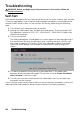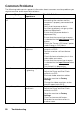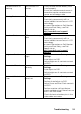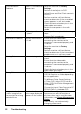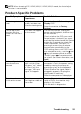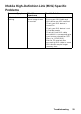Manual
Troubleshooting 53
NOTE: When choosing DP / HDMI (MHL)1 / HDMI (MHL)2 mode, the Auto Adjust
function is not available.
Product-Specific Problems
Specific Symptoms What You
Experience
Possible Solutions
Screen image is too
small
Image is centered on
screen, but does not
fill entire viewing area
•Check the Aspect Ratio setting in the
Display OSD.
•Reset the monitor to Factory
Settings.
Cannot adjust the
monitor with the
buttons on the front
panel
OSD does not appear
on the screen
•Turn o the monitor, unplug the
power cord, plug back, and then turn
on the monitor.
•Check whether the OSD menu and
Power button is locked. If yes, press
and hold the button beside the Power
button for 6 seconds to unlock (for
more information, see Lock). Or
pressing the menu key of remote
control takes you directly to the
OSD settings menu, with OSD ‘Lock’
pre-selected on entry, use the
and
keys of remote control to select
‘Unlock’, press
of remote control
to unlock. (for more information, see
Lock)
No Input Signal when
user controls are
pressed
No picture, the LED
light is white. When
you press “up”, “down”
or “Menu” key, the
message “ No input
signal” will appear.
•Check the signal source. Ensure the
computer is not in the power saving
mode by moving the mouse or
pressing any key on the keyboard.
•Check whether the signal cable is
plugged in properly. Re-plug the
signal cable if necessary.
•Reset the computer or video player.
The picture does not
fill the entire screen
The picture cannot fill
the height or width of
the screen
•Due to dierent video formats (aspect
ratio) of DVDs, the monitor may
display in full screen.
•Run the built-in diagnostics.