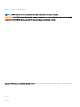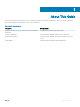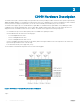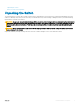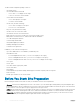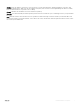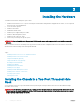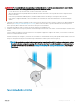Administrator Guide
Installing the Hardware
To install the C9010 chassis and power up the switch:
1 Install the C9010 chassis in a 2- or 4-post rack using the rack bar and mounting brackets shipped with the chassis, or use an optional
rack mount tray or Dell ReadyRails kit.
2 Secure the chassis ground.
3 Install the fan modules.
4 Install RPMs and line cards.
5 Install the power supplies and power cables.
6 Install the cable management system.
7 Install the QSFP+ and SFP+ optics.
8 Connect the power and power up the system.
WARNING: Due to the weight of a fully populated C9010 chassis, remove each component before you install or remove the
chassis.
After you install the switch in a rack and power it up, perform the initial software conguration and connect the switch to a network as
described in the Dell Networking C9010 Getting Started Guide.
Topics:
• Installing the Chassis in a Two-Post Threaded-Hole Rack
• Installing the Chassis in a Four-Post Rack
• Using Dell ReadyRails (Optional)
• Using a Rack Mount Tray (Optional)
• Attaching the Chassis Ground
• Installing a Fan Module
• Installing RPMs and Line Cards
• Installing a Power Supply
• Installing the Cable Management System
• Installing QSFP+ and SFP+ Transceivers
• Powering Up the System
• Checking LED Status
Installing the Chassis in a Two-Post Threaded-Hole
Rack
You can install the chassis in a 2-post threaded-hole rack by following the tooled procedure in this section. A at-head and a Philips
screwdriver are necessary.
WARNING
: Use two people, an equipment lift, or pallet jack when lifting or moving the chassis. Install the chassis into the rack
before inserting the chassis components. Lift the C9010 chassis only from the bottom. Lifting by the chassis shelves or power
supply openings might damage the chassis.
3
8 Installing the Hardware