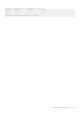Administrator Guide
DCB Maps and its Attributes
This topic contains the following sections that describe how to configure a DCB map, apply the configured DCB map to a port, configure
PFC without a DCB map, and configure lossless queues.
DCB Map: Configuration Procedure
A DCB map consists of PFC and ETS parameters. By default, PFC is not enabled on any 802.1p priority and ETS allocates equal bandwidth
to each priority. To configure user-defined PFC and ETS settings, you must create a DCB map. The following is an overview of the steps
involved in configuring DCB.
1. Enter global configuration mode to create a DCB map or edit PFC and ETS settings.
2. Configure the PFC setting (on or off) and the ETS bandwidth percentage allocated to traffic in each priority group, or whether the
priority group traffic should be handled with strict priority scheduling. You can enable PFC on a maximum of 4 priority queues on an
interface. Enabling PFC for dot1p priorities makes the corresponding port queue lossless. The sum of all allocated bandwidth
percentages in all groups in the DCB map must be 100%. Strict-priority traffic is serviced first. Afterwards, you can configure either
the peak rates or the committed rates. The bandwidth allocated to other priority groups is made available and allocated according to
the specified percentages. If a priority group does not use its allocated bandwidth, the unused bandwidth is made available to other
priority groups.
3. Repeat the above procedure to configure PFC and ETS traffic handling for each priority group
4. Specify the dot1p priority-to-priority group mapping for each priority. The priority group range is from 0 to 7. All priorities that map to
the same queue must be in the same priority group.
Leave a space between each priority group number. For example: priority-pgid 0 0 0 1 2 4 4 4 in which priority group 0 maps to
dot1p priorities 0, 1, and 2; priority group 1 maps to dot1p priority 3; priority group 2 maps to dot1p priority 4; priority group 4 maps to
dot1p priorities 5, 6, and 7.
Important Points to Remember
• If you remove a dot1p priority-to-priority group mapping from a DCB map (no priority pgid command), the PFC and ETS
parameters revert to their default values on the interfaces on which the DCB map is applied. By default, PFC is not applied on specific
802.1p priorities; ETS assigns equal bandwidth to each 802.1p priority.
As a result, PFC and lossless port queues are disabled on 802.1p priorities, and all priorities are mapped to the same priority queue and
equally share the port bandwidth.
• To change the ETS bandwidth allocation configured for a priority group in a DCB map, do not modify the existing DCB map
configuration. Instead, first create a new DCB map with the desired PFC and ETS settings, and apply the new map to the interfaces to
override the previous DCB map settings. Then, delete the original dot1p priority-priority group mapping. The maximum number of
priority groups is 3.
If you delete the dot1p priority-priority group mapping (no priority pgid command) before you apply the new DCB map, the
default PFC and ETS parameters are applied on the interfaces. This change may create a DCB mismatch with peer DCB devices and
interrupt network operation.
• On the C9010, DCB is supported per-line card. If the traffic handled by a DCB map is transmitted on ports on different line cards, you
must manually configure the DCB map on the backplane ports of the C9010 line cards on which the ports reside (dcb-map
linecard all backplane all command).
If the DCB map you apply to the backplane ports of C9010 RPMs (linecard 10–11) configures two or more priority groups, you
must increase the size of the PFC shared and total buffers (dcb pfc-shared-buffer-size and dcb pfc-total-buffer-
size commands).
Applying a DCB Map on a Port
When you apply a DCB map with PFC enabled on a switch interface, a memory buffer for PFC-enabled priority traffic is automatically
allocated. The buffer size is allocated according to the number of PFC-enabled priorities in the assigned map.
To apply a DCB map to an Ethernet port, follow these steps:
240
Data Center Bridging (DCB)