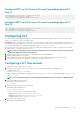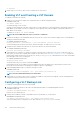Administrator Guide
Configure RSTP on VLT Peers to Prevent Forwarding Loops (VLT
Peer 1)
Dell_VLTpeer1(conf)#protocol spanning-tree rstp
Dell_VLTpeer1(conf-rstp)#no disable
Dell_VLTpeer1(conf-rstp)#bridge-priority 4096
Configure RSTP on VLT Peers to Prevent Forwarding Loops (VLT
Peer 2)
Dell_VLTpeer2(conf)#protocol spanning-tree rstp
Dell_VLTpeer2(conf-rstp)#no disable
Dell_VLTpeer2(conf-rstp)#bridge-priority 0
Configuring VLT
VLT requires that you enable the feature and then configure the same VLT domain, backup link, and VLT interconnect on both peer
switches. To configure VLT, use the following procedure.
Prerequisites: Before you begin, make sure that both VLT peer switches are running the same Dell Networking OS version and are
configured for RSTP as described in RSTP Configuration. For VRRP operation, ensure that you configure VRRP groups and L3 routing on
each VLT peer as described in VLT and VRRP interoperability in the Configuration Notes section.
1. Configure the VLT interconnect for the VLT domain. The primary and secondary switch roles in the VLT domain are automatically
assigned after you configure both sides of the VLTi.
NOTE:
If you use a third-party ToR unit, to avoid potential problems if you reboot the VLT peers, Dell recommends
using static LAGs on the VLTi between VLT peers.
2. Enable VLT and create a VLT domain ID. VLT automatically selects a system MAC address.
3. Configure a backup link for the VLT domain.
4. (Optional) Manually reconfigure the default VLT settings, such as the MAC address and VLT primary/ secondary roles.
5. Connect the peer switches in a VLT domain to an attached access device (switch or server).
Configuring a VLT Interconnect
To configure a VLT interconnect, follow these steps.
1. Configure the port channel for the VLT interconnect on a VLT switch and enter interface configuration mode.
CONFIGURATION mode
interface port-channel id-number
Enter the same port-channel number configured with the peer-link port-channel command as described in Enabling VLT and
Creating a VLT Domain.
NOTE: To be included in the VLTi, the port channel must be in Default mode (no switchport or VLAN assigned).
2. Remove an IP address from the interface.
INTERFACE PORT-CHANNEL mode
no ip address
3. Add one or more port interfaces to the port channel.
INTERFACE PORT-CHANNEL mode
channel-member interface
interface: specify one of the following interface types:
• 1-Gigabit Ethernet: Enter gigabitethernet slot/port.
• 10-Gigabit Ethernet: Enter tengigabitethernet slot/port.
• 40-Gigabit Ethernet: Enter fortyGigE slot/port.
4. Ensure that the port channel is active.
INTERFACE PORT-CHANNEL mode
Virtual Link Trunking (VLT)
977