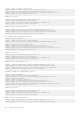Administrator Guide
Role: Primary
Role Priority: 32768
ICL Link Status: Up
HeartBeat Status: Up
VLT Peer Status: Up
Local System MAC address: 00:01:e8:8c:4d:08
Remote System MAC address: 00:01:e8:8c:4d:1c
Dell-2#show vlt detail
Local LAG Id Peer LAG Id Local Status Active VLANs
------------ ----------- ------------ ------------
2 2 Up 1000-1199
Verify that the VLT LAG is up in both VLT peer units.
Dell-2#show interfaces port-channel 2 brief
Codes: L - LACP Port-channel
LAG Mode Status Uptime Ports
L 2 L2L3 up 03:43:24 Te 0/40 (Up)
Dell-4#show interfaces port-channel 2 brief
Codes: L - LACP Port-channel
LAG Mode Status Uptime Ports
L 2 L2L3 up 03:33:31 Te 0/18 (Up)
eVLT Configuration Example
The following example demonstrates the steps to configure enhanced VLT (eVLT) in a network.
In this example, you are configuring two domains. Domain 1 consists of Peer 1 and Peer 2; Domain 2 consists of Peer 3 and Peer 4, as
shown in the following example.
In Domain 1, configure Peer 1 fist, then configure Peer 2. When that is complete, perform the same steps for the peer nodes in Domain 2.
The interface used in this example is TenGigabitEthernet.
Figure 157. eVLT Configuration Example
eVLT Configuration Step Examples
In Domain 1, configure the VLT domain and VLTi on Peer 1.
Domain_1_Peer1#configure
Domain_1_Peer1(conf)#interface port-channel 1
Domain_1_Peer1(conf-if-po-1)# channel-member TenGigabitEthernet 0/8-9
Virtual Link Trunking (VLT)
985