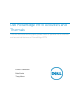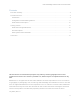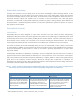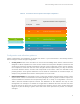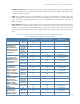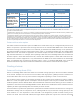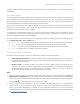White Papers
Dell PowerEdge VRTX Acoustics and Thermals
7
cooling is needed. Examples of this situation include high levels of server utilization or stress and high ambient
temperatures.
Fan offset options
The PowerEdge VRTX system supports six hot-swappable cooling fans that provide cooling to the storage and
I/O components within the enclosure. The fan offset option allows the user to increase airflow delivery to
those components when required. This option may be needed for users with custom hardware installed who
are seeking additional cooling beyond the baseline system fan setting.
When the fan offset option is set to off, the default, the system will maintain the fans at the minimum speed
required to cool the hardware in the chassis. Blower speeds (that is, cooling of the server modules) are not
changed when the fan offset option is enabled.
It is important to understand that with any of the fan offset options enabled, power consumption will be
increased. The system will be comparitively louder with the low offset, noticeably louder with the medium
offset, and significantly louder with the high offset.
The user can enable the fan offset option in the CMC web interface by selecting one of the following options
on the System Overview > Fans > Setup page.
o Off (Default) — System default fan speeds are maintained on the basis of hardware inventory installed.
o Low — Increases the fan speed by 20% of the maximum fan speed. Minimum speed is 35%.
o Medium — Increases the fan speed by 50% of the maximum fan speed. Minimum speed is 65%.
o High — Fan speed is are set to 100% of the maximum speed.
Other system and fan attributes
Familiarity with the following can help you understand cooling and acoustical responses.
• Event triggers and responses: In order to maintain system cooling, the speed of the six cooling fans in
the storage and I/O section of the chassis will be increased when the following events are detected:
Chassis Intrusion and Fan Fail.
• Blower module: The blower modules are critical for server module cooling and should only be
removed in the event of a blower module failure. During replacement of a failed blower module, the
replacement blower module should be installed in the chassis as quickly as possible to avoid any
cooling-related impacts to the server modules (such as, throttling).
Note:
• You can use the acoustics- and thermal-related features discussed in this white paper using the Fans and
Advanced Fan Configuration pages of the Dell Chassis Management Controller (CMC) for PowerEdge
VRTX. For information about the fields that appear on these pages, read through the online Help page by
clicking Help ( ) in the upper-right corner of these two pages.
• You can perform similar operations by using the RACADM commands that you run at a command line
interface (CLI). For more information about using these features on a Web interface and RACADM CLI,
refer to the
Chassis Management Controller for Dell PowerEdge VRTX Version 1.0 User's Guide
and
Chassis Management Controller for PowerEdge VRTX RACADM Command Line Reference Guide
available
at Dell.com/Support/Manuals
.