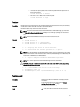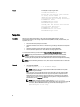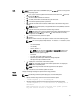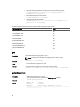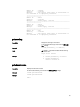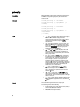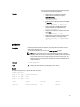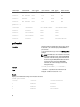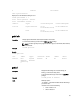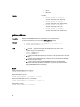Command Line Reference Guide
Input
NOTE: Firmware update from local RACADM (using the -p, -u, or -d options) is not supported
on Linux operating system.
• -p — The -p option is used to update the firmware file from the client. The -u option must
be used with the -p option.
• -f — The FTP is used to download the firmware.
• -g — For CMC, the firmware is downloaded using the TFTP server.
• -u — The firmware update operation is performed.
• -a — Specifies the TFTP server IP address or FQDN used for the firmware image (used
with -g).
NOTE: CMC accepts IPv4, IPv6, or fully qualified domain names (FQDN) for both FTP
and TFTP servers.
• -d — Specifies the source path where the firmware image is stored.
NOTE: The default source path is local Default: Designated TFTP default directory on
that host for the file if -g option is absent. If -g is used, it defaults to a directory
configured on the TFTP server.
• -o — Turns off the servers to perform an update.
• -m <
module
>—
Specifies the module or device to be updated. <
module
> is one of the following values:
NOTE: You can also specify multiple modules:
–m <module 1> –m <module 2>
, and so
on.
– cmc-active (default)
– cmc-standby
– iominf-n, where n = 1
NOTE: You can specify the cmc-active and cmc-standby modules at the
same time along with one or more server-n modules. This enables the
devices to be updated together.
– main-board
– perc-fqdd, where fqdd is FQDD of the PERC
– expander-fqdd, where fqdd is FQDD of the Storage Expander
– hdd-fqdd, where fqdd is FQDD of the HDD
• -s — Displays the current status of the firmware update.
NOTE: Use -m to display the status of the module update. Omit -m to display the
status of the active CMC update.
NOTE: Use all to get the status of all the targets that must be updated.
• -c — Cancels the current firmware update of a module.
Output
Displays a message indicating the operation that is being performed.
Example
NOTE: The following commands specifically apply to an active-CMC update.
• Upload a firmware image from the client and start firmware update:
racadm fwupdate -p -u -d firmimg.cmc
• Upload the firmware image from the TFTP server and start the firmware update:
racadm fwupdate -g -u -a 192.168.0.100 -d firmimg.cmc -m
cmc-active
TFTP firmwareate has been initiated. This update process
may take several minutes to complete.
33