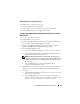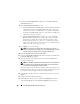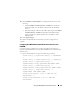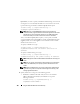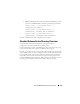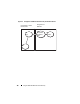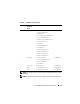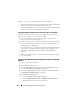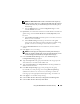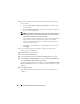Owner's Manual
Using the CMC With Microsoft Active Directory 161
Adding RAC Devices or RAC Device Groups
To add RAC devices or RAC device groups:
1
Select the
Products
tab and click
Add.
2
Type the RAC device or RAC device group name and click
OK
.
3
In the
Properties
window, click
Apply
and click
OK
.
Configuring the CMC With Extended Schema Active Directory and the
Web Interface
1
Log in to the CMC Web interface.
2
Select
Chassis
in the system tree.
3
Click the
Network/Security
tab, and then click the
Active Directory
sub-
tab. The
Active Directory Main Menu
page appears.
4
Select the
Configure radio button
, and then click
Next
. The
Active
Directory Configuration and Management
page appears.
5
In the
Common Setting
s section:
a
Select the
Enable Active Directory
check box so that it is checked.
b
Ty pe t h e
Root Domain Name
. The
Root Domain Name
is the fully
qualified root domain name for the forest.
NOTE: The Root domain name must be a valid domain name using the x.y
naming convention, where x is a 1–256 character ASCII string with no spaces
between characters, and y is a valid domain type such as com, edu, gov, int,
mil, net, or org.
c
Ty pe t h e
Timeout
time in seconds.
Configuration range:
15–300 seconds.
Default:
90 seconds
6
Optional:
If you want the directed call to search the domain controller and
global catalog, select the
Search AD Server to search (Optional)
check
box, then:
a
In the
Domain Controller
text field, type the server where your Active
Directory service is installed.
b
In the
Global Catalog
text field, type the location of the global
catalog on the Active Directory domain controller. The global catalog
provides a resource for searching an Active Directory forest.