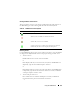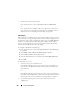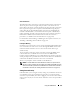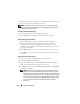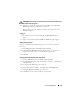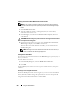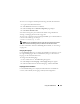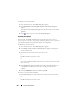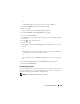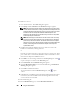Owner's Manual
Using the iKVM Module 217
To reset a lost or forgotten iKVM password using the CMC Web interface:
1
Log in to the CMC Web interface.
2
Select
iKVM
from the Chassis submenu.
3
Click the
Setup
tab. The
iKVM Configuration
page displays.
4
Click
Restore Default Values
.
You can then change the password from the default using OSCAR. See
"Setting or Changing the Password" on page 214.
To reset a lost or forgotten password using RACADM, open a Telnet/SSH text
console to the CMC, log in, and type:
racadm racresetcfg -m kvm
NOTE: Using the racresetcfg command resets the Front Panel Enable and Dell
CMC Console Enable settings, if they are different from the default values.
For more information about the racresetcfg subcommand, see "racresetcfg"
on page 307.
Changing the Language
Use the Language dialog box to change the OSCAR text to display in any of
the supported languages. The text immediately changes to the selected
language on all of the OSCAR screens.
To change the OSCAR language:
1
Press <Print Screen>. The
Main
dialog box appears.
2
Click
Setup
and then
Language
. The
Language
dialog box appears.
3
Click the radio button for the desired language, and then click
OK
.
Displaying Version Information
Use the Version dialog box to display the iKVM firmware and hardware
versions, and to identify the language and keyboard configuration.