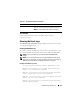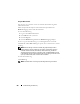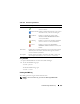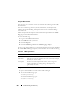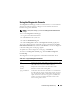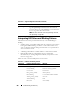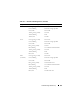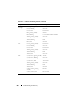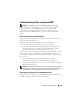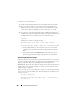Owner's Manual
254 Troubleshooting and Recovery
Using the Web Interface
You can view, save a text file version of, and clear the CMC log in the CMC
Web interface.
You can re-sort the log entries by Source, Date/Time, or Description by
clicking the column heading. Subsequent clicks on the column headings
reverse the sort.
Table 10-9 provides descriptions of the information provided on the CMC
Log page in the CMC Web interface.
To view the CMC log:
1
Log in to the CMC Web interface.
2
Click
Chassis
in the system tree.
3
Click the
Logs
tab.
4
Click the
CMC Log
sub-tab. The
CMC Log
page displays.
To save a copy of the CMC log to your managed station or network, click Save
As. A Save File As dialog box opens; select a location for a text file of the log.
Using RACADM
1
Open a Telnet/SSH text console to the CMC and log in.
2
To view the hardware log, type:
racadm getraclog
To clear the hardware log, type:
racadm clrraclog
Table 10-9. CMC Log Information
Command Result
Source Indicates the interface (such as the CMC) that caused the event.
Date/Time Indicates the exact date and time the event occurred (for example,
Wed May 02 16:26:55 2007).
Description Provides a short description of the action, such as a login or a
logout, login failure, or clearing the logs. Descriptions are
generated by the CMC.