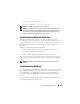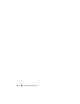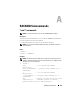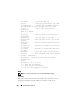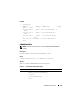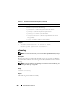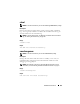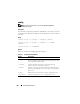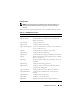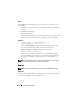Owner's Manual
Troubleshooting and Recovery 261
recover ping 192.168.0.100
recover fwupdate -g -a 192.168.0.100
NOTE: Connect the network cable to the left most RJ45
NOTE: In recover mode, you cannot ping the CMC normally because there is no
active network stack. The recover ping <TFTP server IP> command allows you to
ping to the TFTP server to verify the LAN connection. You may need to use the
recover reset command after setniccfg on some systems.
Troubleshooting Network Problems
The internal CMC Trace Log allows you to debug CMC alerting and
networking. You can access the trace log using the CMC Web interface (see
"Using the Diagnostic Console" on page 255) or RACADM (see "Using the
RACADM Command Line Interface" on page 65 and "gettracelog" on
page 299).
The trace log tracks the following information:
• DHCP — Traces packets sent to and received from a DHCP server.
• IP — Traces IP packets sent and received.
• DDNS — Traces dynamic DNS update requests and responses.
The trace log may also contain CMC firmware-specific error codes that are
related to the internal CMC firmware, not the managed system’s operating
system.
NOTE: The CMC will not echo an ICMP (ping) with a packet size larger than
1500 bytes.
Troubleshooting Alerting
Use logged SNMP trap information to troubleshoot a particular type of CMC
alert. SNMP trap deliveries are logged in the Trace Log by default. However,
since SNMP does not confirm delivery of traps, use a network analyzer or a
tool such as Microsoft’s snmputil to trace the packets on the managed
system.
You can configure SNMP alerts using the Web interface. For information, see
"Configuring SNMP Alerts" on page 238.