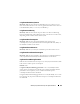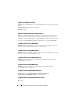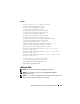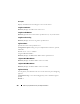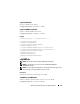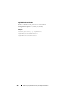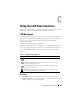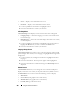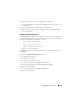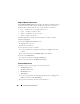Owner's Manual
Using the LCD Panel Interface 357
Using the LCD Panel Interface
You can use the LCD panel to perform configuration and diagnostics, and to
obtain status information about the chassis and its contents.
LCD Navigation
Use the buttons to the right of the LCD screen to operate the LCD panel.
The up, down, left, and right arrow buttons change the selected menu items
or icons on the screen. The selected item is shown with a light blue
background or border.
The center button activates the selected item.
When messages displayed on the LCD screen are longer than will fit on the
screen, use the left and right arrow buttons to scroll the text left and right.
The icons described in Table C-1 are used in navigating between LCD
screens:
Main Menu
From the Main menu you can navigate to one of the following screens:
•
LCD Setup Menu
— select the language to use and the LCD screen that
displays when no one is using the LCD.
Table C-1. LCD Panel Navigational Icons
Icon Description
Back. Highlight and press the center button to return to the previous
screen.
Accept/Yes. Highlight and press the center button to accept a change
and return to the previous screen.
Skip/Next. Highlight and press the center button to skip any changes
and go to the next screen.
Rotate. Highlight and press the center button to switch between the
front and rear graphical views of the chassis.