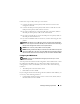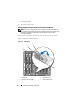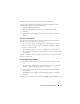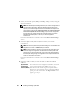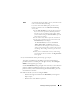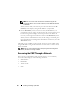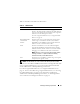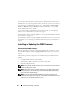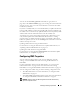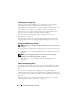Owner's Manual
Installing and Setting Up the CMC 49
You can use the RACADM getsysinfo command (see "getsysinfo" on
page 298) or the Chassis Summary page (see "Viewing the Current Firmware
Versions" on page 137) to view the current firmware versions for the CMCs
installed in your chassis.
If you have a standby CMC, it is recommended that you update the firmware
in the standby CMC first. When the standby CMC has been updated, swap
the CMCs’ roles so that the newly updated CMC becomes the primary CMC
and the CMC with the older firmware becomes the standby. (See
"cmcchangeover" on page 267 for help swapping roles.) This allows you to
verify that the update succeeded and that the new firmware is working
properly before you update the firmware in the second CMC. When both
CMCs are updated, you can use the cmcchangeover command to restore the
CMCs to their previous roles.
Updating CMC Firmware Using the Web Interface
For instructions on using the Web interface to update CMC firmware, see
"Updating CMC and iKVM Firmware" on page 137.
Updating the CMC Firmware Using RACADM
For instructions on using the RACADM fwupdate subcommand to update
CMC firmware, see "fwupdate" on page 272.
Configuring CMC Properties
You can configure CMC properties such as power budgeting, network
settings, users, and SNMP and e-mail alerts using the Web interface or
RACADM.
For more information about using the Web interface, see "Accessing the
CMC Web Interface" on page 87. For more information about using
RACADM, see "Using the RACADM Command Line Interface" on page 65.
You can configure the CMC using one of the following configuration tools:
• The CMC Web interface. For more information, see "Using the CMC
Web Interface" on page 87.
• A local RACADM command line interface (CLI). Fore more information,
see "Using the RACADM Command Line Interface" on page 65.
NOTICE: Using more than one CMC configuration tool at the same time may
generate unexpected results.