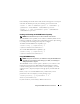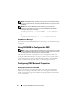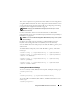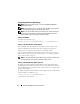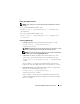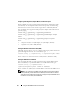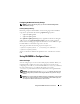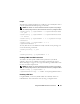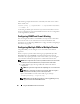Owner's Manual
80 Using the RACADM Command Line Interface
The following example illustrates the command syntax that can be used to
delete a CMC user:
racadm config -g cfgUserAdmin -o cfgUserAdminUserName
-i <index> ""
A null string of double quote characters ("") instructs the CMC to remove
the user configuration at the specified index and reset the user configuration
to the original factory defaults.
Configuring SNMP and E-mail Alerting
You can configure the CMC to send SNMP event traps and/or e-mail alerts
when certain events occur on the chassis. For more information and
instructions, see "Configuring SNMP Alerts" on page 238 and "Configuring E-
mail Alerts" on page 243.
Configuring Multiple CMCs in Multiple Chassis
Using RACADM, you can configure one or more CMCs with identical
properties.
When you query a specific CMC card using its group ID and object ID,
RACADM creates the racadm.cfg configuration file from the retrieved
information. By exporting the file to one or more CMCs, you can configure
your controllers with identical properties in a minimal amount of time.
NOTE: Some configuration files contain unique CMC information (such as the static
IP address) that must be modified before you export the file to other CMCs.
1
Use RACADM to query the target CMC that contains the desired
configuration.
NOTE: The generated configuration file is myfile.cfg. You can rename the file.
NOTE: The .cfg file does not contain user passwords. When the .cfg file is
uploaded to the new CMC, you must re-add all passwords.
Open a Telnet/SSH text console to the CMC, log in, and type:
racadm getconfig -f myfile.cfg
NOTE: Redirecting the CMC configuration to a file using getconfig -f is only
supported with the remote RACADM interface.