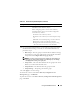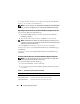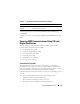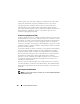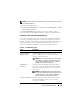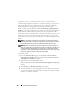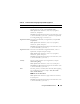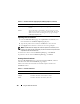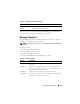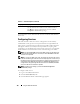User's Manual
Using the CMC Web Interface 121
8
If you selected Standard Schema, type the following information in the
Standard Schema Settings section. If you selected Extended Schema,
proceed to step 9.
•
Role Groups
– The role groups associated with the CMC. To change
the settings for a role group, click the role group number in the Role
Groups list. The
Configure Role Group
page displays.
NOTE: If you click a role group link prior to applying any new settings you
have made, you will lose those settings. To avoid losing any new settings,
click Apply before clicking a role group link.
•
Group Name
– The name that identifies the role group in the Active
Directory associated with the CMC card.
•
Group Domain
– The domain where the group is located.
•
Group Privilege
– The privilege level for the group.
9
Click
Apply
to save the settings.
To refresh the contents of the
Active Directory Configuration and
Management
page, click Refresh.
To print the contents of the
Active Directory Configuration and Management
page, click Print.
Use Extended Schema Uses Extended Schema with Active Directory, which uses
Dell-defined Active Directory objects.
Before configuring CMC to use the Active Directory
Extended Schema option, you must first configure the
Active Directory software:
1
Extend the Active Directory schema.
2
Extend the Active Directory Users and Computers Snap-
in.
3
Add CMC users and their privileges to Active Directory.
4
Enable SSL on each of your domain controllers.
5
Configure the CMC Active Directory properties using
either the CMC Web interface or the RACADM.
Table 5-15. Active Directory Schema Options (continued)
Setting Description