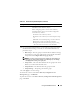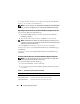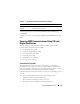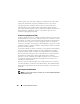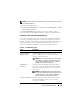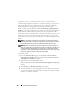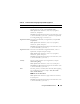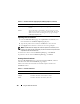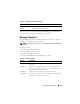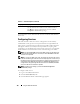User's Manual
122 Using the CMC Web Interface
To configure the Role Groups for Active Directory, click the individual Role
Group (1–5). See Table 5-10 and Table 5-9).
NOTE: To save the settings on the Active Directory Configuration and Management
page, you have to click Apply before proceeding to the Custom Role Group page.
Uploading an Active Directory Certificate Authority-Signed Certificate
From
the
Active Directory Main Menu
page
:
1
Select
Upload AD Certificate,
and then click
Next
. The
Certificate
Upload page displays.
2
Type the file path in the text field, or click
Browse
to select the file.
NOTE: The File Path value displays the relative file path of the certificate you are
uploading. You must type the absolute file path, which includes the full path and the
complete file name and file extension.
3
Click
Apply
. If the certificate is invalid, an error message displays.
To refresh the contents of the
Upload Active Directory CA Certificate
page,
click Refresh.
To print the contents of the
Upload Active Directory CA Certificate
page,
click Print.
Viewing an Active Directory Certificate Authority-Signed Certificate
NOTE: If you uploaded an Active Directory server certificate on the CMC, make
sure the certificate is still valid and has not expired.
From
the
Active Directory Main Menu
page
:
1
Select
View Certificate,
and then click
Next
.
2
Click the appropriate
View Active Directory CA Certificate
page button
to continue.
Table 5-1. Active Directory CA Certificate Information
Field Description
Serial Number Certificate serial number.
Subject Information Certificate attributes entered by the subject.
Issuer Information Certificate attributes returned by the issuer.