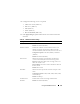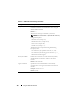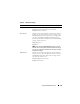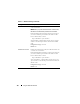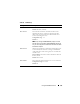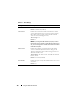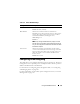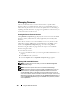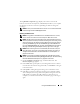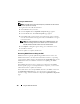User's Manual
138 Using the CMC Web Interface
Managing Firmware
This section describes how to use the Web interface to update CMC
firmware. When you update firmware, there is a recommended process to
follow that can prevent a loss of service if the update fails. See "Installing or
Updating the CMC Firmware" on page 48 for guidelines to follow before you
use the instructions in this section.
Viewing the Current Firmware Versions
The Updatable Components page displays the current version of the iKVM
firmware, primary CMC firmware, and (if applicable) the standby CMC
firmware.
If the chassis contains a server whose iDRAC is in recovery mode or if the
CMC detects that an iDRAC has corrupted firmware, the iDRAC is also
listed on the Updatable Components page. See "Recovering iDRAC
Firmware Using the CMC" on page 140 for the steps to recover iDRAC
firmware using the CMC.
To view firmware versions:
1
Log in to the Web interface (see "Accessing the CMC Web Interface" on
page 87).
2
Click
Chassis
in the system tree.
3
Click the
Update
tab. The
Updatable Components
page appears.
Updating CMC and iKVM Firmware
NOTE: To update firmware on the CMC, you must have Chassis Configuration
Administrator privilege.
NOTE: The firmware update retains the current CMC and iKVM settings.
NOTE: The firmware update is supported for CMC and iKVM firmware only. The
iDRAC firmware is updatable through the iDRAC Web-based user interface or
remote RACADM. However, if the CMC user interface detects the presence of a
server but is unable to communicate with it, it indicates a corruption. In such cases,
iDRAC Firmware Update will be available from the Updatable Components page. To
open the Updatable Components page, select Chassis in the system tree, and then
click the Update tab.