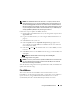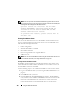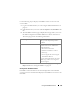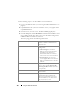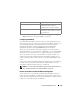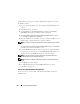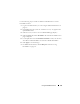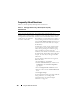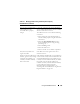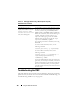User's Manual
Using the CMC Web Interface 141
NOTE: If the iDRAC MAC address has been lost or corrupted, it must be set to a
valid address before you can recover the iDRAC firmware using the CMC. You can
use the IPMI config params command to set a MAC address. The MAC address is
the fifth parameter of the command. It must be set to a 6-byte address that is unique
on your management network.Refer to the documentation for your IPMI utility (for
example, ipmitool or ipmish) for help executing the command.
Follow these steps to update the iDRAC firmware.
1
Download the latest iDRAC firmware to your management computer from
support.dell.com
.
2
Log in to the Web interface (see "Accessing the CMC Web Interface" on
page 87).
3
Click
Chassis
in the system tree.
4
Click the
Update
tab. The
Updatable Components
page appears. The
server with the recoverable iDRAC is included in the list if it is able to be
recovered from the CMC.
5
Click
server-
n
, where
n
is the number of the server whose iDRAC you want
to recover.
6
Click
Browse
, browse to the iDRAC firmware image you downloaded, and
click
Open
.
NOTE: The default iDRAC firmware image name is firmimg.imc.
7
Click
Begin Firmware Update
.
NOTE: It can take up to ten minutes to update the iDRAC firmware. The file transfer
icon spins while the firmware image is transferred to the CMC, but not while the
CMC transfers the image to the iDRAC.
After the firmware image file has been uploaded to the CMC, the iDRAC will
update itself with the image.
FlexAddress
This section describes the FlexAddress feature Web interface screens.
FlexAddress is an optional upgrade in CMC 1.1 that allows server modules to
replace the factory assigned World Wide Name/Media Access Control
(WWN/MAC) ID with a WWN/MAC ID provided by the chassis.