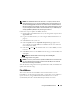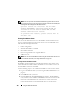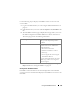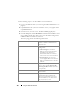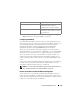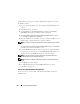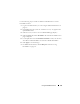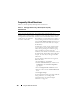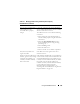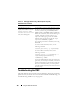User's Manual
146 Using the CMC Web Interface
Perform the following steps to enable or disable fabrics and slots to use the
FlexAddress feature:
1
Log on to the Web interface (see "Accessing the CMC Web Interface" on
page 87).
2
Click
Servers
in the system tree.
3
Click the
Setup
tab. The
General Setup
page appears. Click
Deploy
FlexAddress
. The Deploy FlexAddress screen is displayed.
4
The
Select Fabrics for Chassis-Assigned WWN/MACs
displays a check
box for
Fabric A
,
Fabric B,
and
Fabric C.
5
Click the check box for each fabric you want to enable FlexAddress on. To
disable a fabric, click the check box to clear the selection.
NOTE: If no fabrics are selected, FlexAddress will not be enabled for the selected
slots.
The
Select Slots for Chassis-Assigned WWN/MACs
displays an
Enabled
check box for each slot in the chassis (1 - 16).
6
Click the
Enabled
check box for each slot you want to enable FlexAddress
on. If you want to select all slots, use the
Select/Deselect All
check box. To
disable a slot, click the
Enabled
check box to clear the selection.
NOTE: If a blade is present in the slot, it needs to be powered off before the
FlexAddress feature can be enabled on that slot.
NOTE: If no slots are selected, FlexAddress will not be enabled for the selected
fabrics.
7
Click
Apply
to save the changes
.
8
For additional information, click the
Help
link and review "Using
FlexAddress" on page 151.
Server-Level Slot FlexAddress Configuration
At the server level, you can enable or disable the FlexAddress feature for
individual slots.