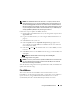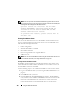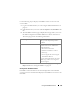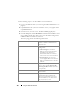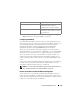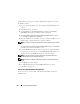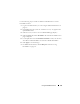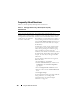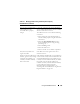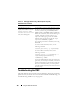User's Manual
148 Using the CMC Web Interface
Frequently Asked Questions
Table 5-11 lists frequently asked questions and answers.
Table 5-11. Managing and Recovering a Remote System: Frequently
Asked Questions
Question Answer
When accessing the CMC Web
interface, I get a security warning
stating the host name of the SSL
certificate does not match the
host name of the CMC.
The CMC includes a default CMC server
certificate to ensure network security for the Web
interface and remote RACADM features. When
this certificate is used, the Web browser displays a
security warning because the default certificate is
issued to CMC default certificate which does not
match the host name of the CMC (for example,
the IP address).
To address this security concern, upload a CMC
server certificate issued to the IP address of the
CMC. When generating the certificate signing
request (CSR) to be used for issuing the
certificate, ensure that the common name (CN) of
the CSR matches the IP address of the CMC (for
example, 192.168.0.120) or the registered DNS
CMC name.
To ensure that the CSR matches the registered
DNS CMC name:
1
In the
System
tree, click
Chassis.
2
Click the
Network/Security
tab, and then click
Configuration
. The
Network Configuration
page appears.
3
Select the
Register CMC on DNS
check box.
4
Enter the CMC name In the
DNS CMC Name
field.
5
Click
Apply Changes
.
For more information about generating CSRs and
issuing certificates, see "Securing CMC
Communications Using SSL and Digital
Certificates" on page 123.