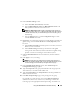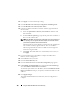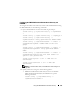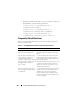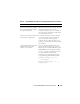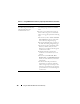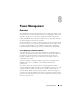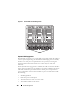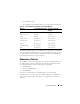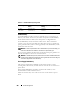User's Manual
192 Using the CMC With Microsoft Active Directory
13
Click
Apply
to save the Role Group settings.
14
Click
Go Back To Active Directory Configuration and Management
.
15
Click
Go Back To Active Directory Main Menu
.
16
Upload your domain forest Root certificate authority-signed certificate
into the CMC.
a
Select the
Upload Active Directory CA Certificat
e check box and
then click
Next
.
b
In the
Certificate Upload
page, type the file path of the certificate or
browse to the certificate file.
NOTE: The File Path value displays the relative file path of the certificate you
are uploading. You must type the absolute file path, which includes the full
path and the complete file name and file extension.
The SSL certificates for the domain controllers must be signed by the
root certificate authority-signed certificate. The root certificate
authority-signed certificate must be available on the management
station accessing the CMC.
c
Click
Apply
. The CMC Web server automatically restarts after you
click
Apply
.
17
Log out and then log in to the CMC to complete the CMC Active
Directory feature configuration.
18
Select
Chassis
in the system tree.
19
Click the
Network/Security
tab.
20
Click the
Network
sub-tab. The
Network Configuration
page appears.
21
If
Use DHCP (for NIC IP Address)
is selected under
Network Settings
,
select
Use DHCP to obtain DNS server address
.
To manually input a DNS server IP address, deselect
Use DHCP to obtain
DNS server addresses
and type your primary and alternate DNS server IP
addresses.
22
Click
Apply Changes
.
The CMC Standard Schema Active Directory feature configuration is
complete.