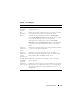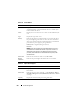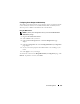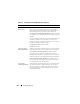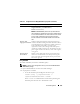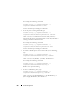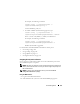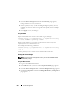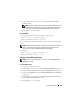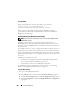User's Manual
Power Management 215
Using RACADM
To enable redundancy and set the redundancy policy:
NOTE: To perform power management actions, you must have Chassis Control
Administrator privilege.
1
Open a Telnet/SSH text console to the CMC and log in.
2
Set properties as needed:
• To set the maximum power budget for the chassis, type:
racadm config -g cfgChassisPower -o
cfgChassisMaxACPowerLimit <
value
>
where
<value>
is a number between 2768–7928 representing the
maximum power limit in watts. The default is 7928.
Redundancy Policy Specifies a redundancy configuration: No Redundancy, Power
Supply Redundancy, or AC Redundancy.
Default: No Redundancy.
NOTE: The No Redundancy mode uses only three PSUs at a
time. If 3 PSUs are installed, then no backup is available. Failure
of one of the three PSUs in use could cause the servers to lose
power or data. If PSUs 4 through 6 are present, then they
become redundant and are made available if an online PSU
fails.
Dynamic PSU
Engagement Enabled
Indicates whether Dynamic Power Supply Engagement is
enabled or disabled. Enabling this feature allows the CMC to
put under-utilized power supplies into standby mode based
on the redundancy policy that is set and the power
requirements of the system. Putting under-utilized power
supplies into standby mode increases the utilization of active
power supplies and thus the efficiency of the online supplies,
saving power.
Disable Chassis
Power Button
Disables (when checked) the chassis power button. If the
check box is checked and the user attempts to change the
power state of the chassis though the chassis power button,
the action is ignored.
Table 8-12. Configurable Power Budget/Redundancy Properties (continued)
Item Description