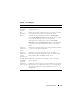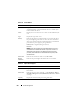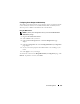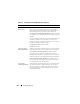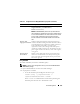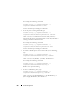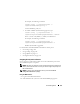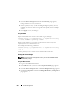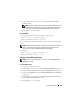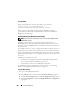User's Manual
218 Power Management
3
Click the
Power Management
tab. The
Server Priority
page appears,
listing all of the servers in your chassis.
4
Select a priority level (1–9, with 1 holding the highest priority) for one,
multiple, or all servers. You can assign the same priority level to multiple
servers.
5
Click
Apply
to save your changes.
Using RACADM
Open a Telnet/SSH text console to the CMC, log in, and type:
racadm config -g cfgServerInfo -o cfgServer Priority
-i <
slot number
> <
priority level
>
Where <slot number> (1–16) refers to the location of the server, and
<priority level> is a value between 1–9.
For example, the following command:
racadm config -g cfgServerInfo -o cfgServer Priority
-i 5 1
sets the priority level to 1 for the server with the index name of 5.
Setting the Power Budget
NOTE: To perform power management actions, you must have Chassis Control
Administrator privilege.
Using the Web Interface
1
Log in to the CMC Web interface.
2
Click
Chassis
in the system tree. The
Component Health
page appears.
3
Click the
Power Management
tab. The
Power Budget Status
page appears.
4
Click the
Configuration
sub-tab. The
Budget/Redundancy Configuration
page appears.