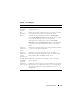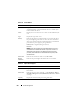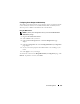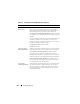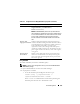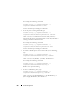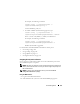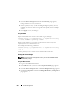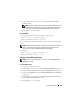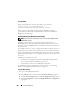User's Manual
Power Management 219
5
Type a budget value of up to 7928 watts in the
Enclosure Max Power
Limit
text field.
NOTE: The power budget is limited to a maximum of three PSUs out of a total
of six PSUs. If you attempt to set a AC power budget value that exceeds the
power capacity of your chassis, the CMC will display a failure message.
6
Click
Apply
to save your changes.
Using RACADM
Open a Telnet/SSH text console to the CMC, log in, and type:
racadm config -g cfgChassisPower -o
cfgChassisMaxACPowerLimit <
value
>
where <value> is the maximum amount of power (in watts) available to the
chassis.
NOTE: The power budget is limited to a maximum of three PSUs out of a total of six
PSUs. If you attempt to set a AC power budget value that exceeds the power
capacity of your chassis, the CMC will display a failure message.
For example:
racadm config -g cfgChassisPower -o
cfgChassisMaxACPowerLimit 7928
Setting the Power Warning Threshold
NOTE: To perform power management actions, you must have Chassis Control
Administrator privilege.
Using the Web Interface
1
Log in to the CMC Web interface.
2
Click
Chassis
in the system tree. The
Component Health
page appears.
3
Click the
Power Management
tab. The
Power Budget Status
page appears.
4
Click the
Configuration
sub-tab. The
Budget/Redundancy Configuration
page appears.
5
Type a budget value (less than that of the
Enclosure Max Power Limit
) in
the
Power Warning Threshold
text field.
6
Click
Apply
to save your changes.