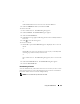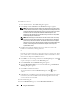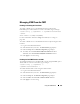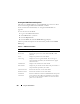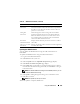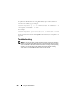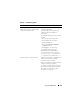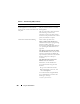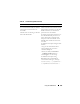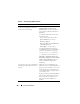User's Manual
Using the iKVM Module 245
Updating the iKVM Firmware
You can update the iKVM firmware using the CMC Web interface or
RACADM.
To update the iKVM firmware using the CMC Web interface:
1
Log in to the CMC Web interface.
2
Click
Chassis
in the system tree.
3
Click the
Update
tab. The
Updatable Components
page displays.
4
Click
iKVM
. The
Firmware Update
page displays.
5
In the
Va lu e
field, type the path on your management station or shared
network where the firmware image file resides, or click
Browse
to navigate
to the file location.
NOTE: The default iKVM firmware image name is ikvm.bin; however, you can
rename the iKVM firmware image.
6
Click
Update
. A dialog box appears asking you to confirm the action.
7
Click
Yes
to continue.
NOTE: The update may take up to a minute.
When the update is complete, iKVM resets.
Rear Panel
Connected
Indicates whether the monitor is connected to the rear panel
VGA connector (Yes or No). This information is provided to
the CMC so it can determine whether a local user has rear-
panel access to the chassis.
Tiering Port
Connected
The iKVM supports seamless tiering with external KVM
appliances from Dell and Avocent using built-in hardware.
When the iKVM is tiered, the servers in the chassis can be
accessed through the screen display of the external KVM
switch from which the iKVM is tiered.
Front Panel
USB/Video Enabled
Displays whether the front panel VGA connector is enabled
(Yes or No).
Allow access to CMC
from iKVM
Indicates whether the CMC command console through iKVM
is enabled (Yes or No).
Table 9-5. iKVM Status Information (continued)
Item Description