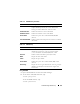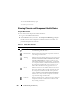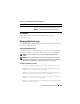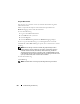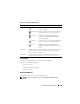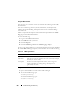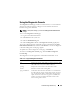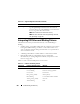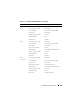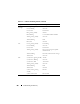User's Manual
272 Troubleshooting and Recovery
To view the IOM summary, type:
racadm getioinfo
Viewing Chassis and Component Health Status
Using the Web Interface
To view chassis and component health summaries:
1
Log in to the CMC Web interface.
2
Select
Chassis
in the system tree. The
Component Health
page displays.
Health status for each component is indicated with an icon. Table 11-7
provides descriptions of each icon.
Table 11-7. Health Status Indicators
Item Description
OK Indicates that the component is present and
communicating with the CMC.
Informational Displays information about the component when there
is no change in health status.
Warning Indicates that only Warning alerts have been issued, and
corrective action must be taken within the time frame
set by the administrator. If corrective actions are not
taken within administrator-specified time, it could lead
to a component failure, communication failure between
the component and the CMC, and a critical or severe
failure that could affect the integrity of the chassis.
Severe Indicates that at least one failure alert has been issued.
This means that the CMC can still communicate with
the component and that the health status reported is
critical. Corrective action must be taken immediately.
Failure to do so may cause the component to fail and
stop communicating with the CMC.
Unknown Displays when the chassis is first powered on. All chassis
components initially are indicated as "unknown" until
they are fully powered on.