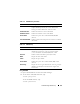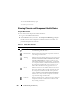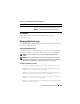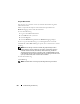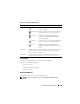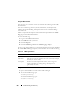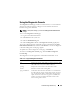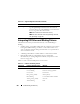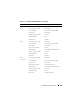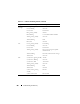User's Manual
274 Troubleshooting and Recovery
Using the Web Interface
You can view, save a text file version of, and clear the hardware log in the
CMC Web interface.
Table 11-8 provides descriptions of the information provided on the
Hardware Log page in the CMC Web interface.
To view the hardware log:
1
Log in to the CMC Web interface.
2
Click
Chassis
in the system tree.
3
Click the
Logs
tab.
4
Click the
Hardware Log
sub-tab. The
Hardware Log
page displays.
To save a copy of the hardware log to your managed station or network:
Click Save As. A Save File As dialog box opens; select a location for a text file
of the log.
NOTE: Because the log is saved as a text file, the graphical images used to
indicate severity in the user interface do not appear. In the text file, severity is
indicated with the words OK, Informational, Unknown, Warning, and Severe.
The date and time entries appear in ascending order. If <SYSTEM BOOT> appears
in the Date/Time column, it means that the event occurred during shut down or start
up of any of the modules, when no date or time is available.
To clear the hardware log:
Click Clear Log.
NOTE: The CMC creates a new log entry indicating that the log was cleared.