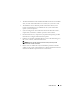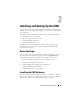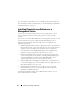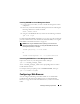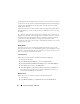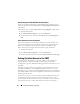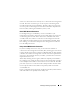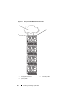User's Manual
Installing and Setting Up the CMC 35
Installing RACADM on a Linux Management Station
1
Log on to the system where you want to install the management station
components.
2
If necessary, mount the
Dell Systems Management Consoles CD
using the
following command or a similar command:
mount /media/cdrom
3
Navigate to the
/linux/rac
directory and execute the following command:
rpm -ivh *.rpm
For help with the RACADM command, type racadm help after issuing the
previous commands. For more information about RACADM, see "Using the
RACADM Command Line Interface" on page 65.
NOTE: When using the RACADM remote capability, you must have write
permission on the folders where you are using the RACADM subcommands
involving file operations, for example:
racadm getconfig -f <file name>
or
racadm sslcertupload -t 1 -f c:\cert\cert.txt
Uninstalling RACADM From a Linux Management Station
Open a text console on your management station and type:
rpm -e <
racadm_package_name
>
where
<racadm_package_name>
is the rpm package that was used to
install the RAC software.
For example, if the rpm package name is srvadmin-racadm5, then type:
rpm -e srvadmin-racadm5
Configuring a Web Browser
You can configure and manage the CMC and the servers and modules
installed in the chassis through a Web browser. See "Supported Web
Browsers" on page 27 for a list of the Web browsers you can use with the
CMC.