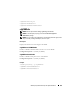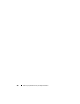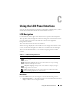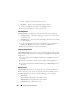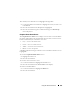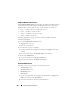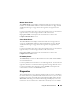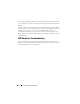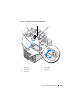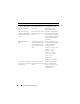User's Manual
384 Using the LCD Panel Interface
•
Server
— displays status information for servers.
•
Enclosure
— displays status information for the chassis.
1
Use the up and down arrow buttons to highlight an item.
2
Press the center button to activate your selection.
LCD Setup Menu
The LCD Setup menu displays a menu of items that can be configured:
•
Language Setup
— choose the language you want to use for LCD screen
text and messages.
•
Default Screen
— choose the screen that displays when there is no activity
on the LCD panel.
1
Use the up and down arrow buttons to highlight an item in the menu or
highlight the
Back
icon if you want to return to the
Main
menu.
2
Press the center button to activate your selection.
Language Setup Screen
The Language Setup screen allows you to select the language used for LCD
panel messages. The currently active language is highlighted with a light blue
background.
1
Use the up, down, left, and right arrow buttons to highlight the desired
language.
2
Press the center button. The Accept icon appears and is highlighted.
3
Press the center button to confirm the change. The
LCD Setup
menu is
displayed.
Default Screen
The Default Screen allows you to change the screen that the LCD panel
displays when there is no activity at the panel. The factory default screen is
the Main Menu. You can choose from the following screens to display:
• Main Menu
•
Server Status
(front graphical view of the chassis)
•
Module Status
(rear graphical view of the chassis)
•
Custom
(Dell logo with chassis name)