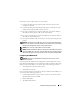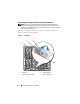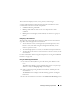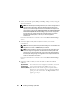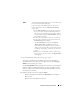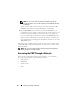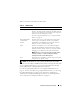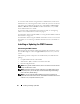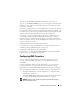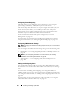User's Manual
44 Installing and Setting Up the CMC
4
Select your network speed (10Mbps, 100Mbps, 1Gbps, or Auto) using the
down arrow button.
NOTE: The Network Speed setting must match your network configuration for
effective network throughput. Setting the Network Speed lower than the
speed of your network configuration increases bandwidth consumption and
slows network communication. Determine whether your network supports the
above network speeds and set it accordingly. If your network configuration
does not match any of these values, Dell recommends that you use Auto
Negotiation (the Auto option) or refer to your network equipment
manufacturer.
Press the center button to continue to the next
CMC Network Settings
screen.
5
Select the duplex mode (half or full) that matches your network
environment.
NOTE: The network speed and duplex mode settings are not available if Auto
Negotiation is set to On or 1000MB (1Gbps) is selected.
NOTE: If auto negotiation is turned on for one device but not the other, then
the device using auto negotiation can determine the network speed of the
other device, but not the duplex mode; in this case, duplex mode defaults to
the half duplex setting during auto negotiation. Such a duplex mismatch will
result in a slow network connection.
Press the center button to continue to the next
CMC Network Settings
screen.
6
Select the mode in which you want the CMC to obtain the NIC IP
addresses:
Dynamic Host
Configuration
Protocol (DHCP)
The CMC retrieves IP configuration (IP address, mask, and
gateway) automatically from a DHCP server on your
network. The CMC will be assigned a unique IP address
allotted over your network. If you have selected the DHCP
option, press the center button. The Register DNS? screen
appears; go to step 7.